Theming
Chatfall is built on the DaisyUI framework, and comes with two built-in themes - a light theme and a dark theme.
By default the theme used will match the user's system theme.
To disable this and force a specific theme you can set the mode option in the Chatfall.init call:
Chatfall.init({
mode: 'dark', // force dark theme, use "light" to force light theme
});
You can also override each of these themes' colours:
Chatfall.init({
lightThemeOverride: {
colors: {
"base-100": // HEX color value
"base-content": // HEX color value
"base-200": // HEX color value
"base-300": // HEX color value
"primary": // HEX color value
"primary-content": // HEX color value
"secondary": // HEX color value
"secondary-content": // HEX color value
"neutral": // HEX color value
"neutral-content": // HEX color value
"info": // HEX color value
"info-content": // HEX color value
"error": // HEX color value
"error-content": // HEX color value
}
},
darkThemeOverride: {
colors: {
// ...same as above
}
},
});
An example (see below for the color values):
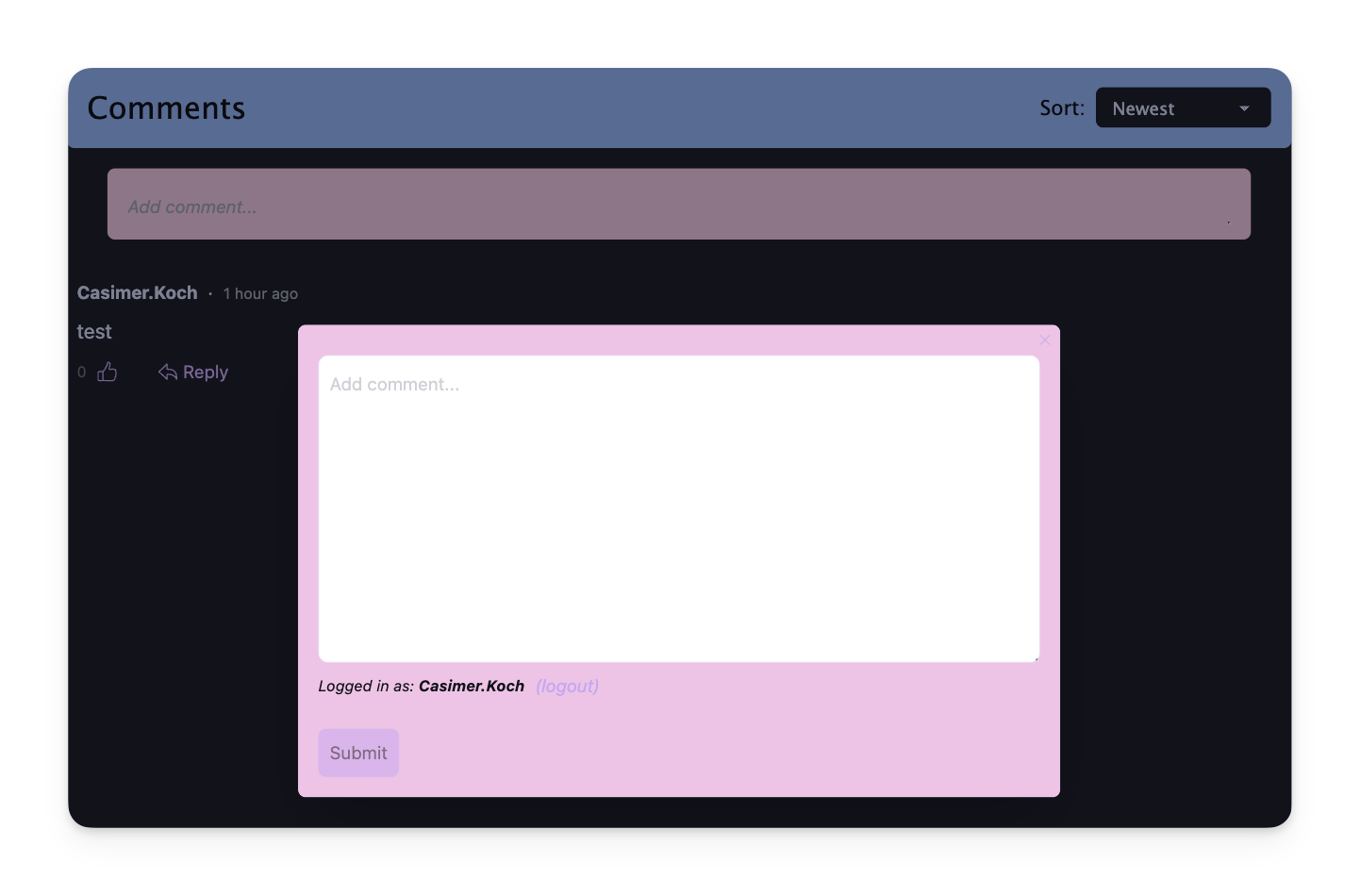
"base-100": "#1e1e2e",
"base-content": "#cdd6f4",
"base-200": "#181825",
"base-300": "#11111b",
"primary": "#cba6f7",
"primary-content": "#11111b",
"secondary": "#f5c2e7",
"secondary-content": "#11111b",
"neutral": "#313244",
"neutral-content": "#cdd6f4",
"info": "#89b4fa",
"info-content": "#11111b",
"error": "#f38ba8",
"error-content": "#11111b"
tip
There are various predefined color palettes available in the DaisyUI themes page.